How to Create a YouTube Account for Your Business
On YouTube you can make a new Business Account for giving your business or company a YouTube existence. The Business Account is an individual account which will use the company or business brand name, but it can be accessed by using the personal account on YouTube. In case you wish to know how to create a YouTube account for your business, then just go through the steps given below.
Steps to login to Google or YouTube Account
Visit the website http://www.youtube.com and log in by entering the details of your YouTube account. In case you have a Google account already, then you do not need to create a new account. You can sign in to your Google Account to start creating a YouTube account for your business.
• Open the “Google Account setup” display.
• Type the “name” and “email ID” linked with your Google or YouTube account in the required section.
• Make and verify the password of Google or YouTube account.
• Choose the “birthday” and the “Gender” option.
• Type the “mobile phone number” which you wish to register with your Google or YouTube account.
• Choose the “Country” where you are currently living.
• Tap on the “Next Step” option.
• Go through and accept the legal policies for creating or logging to an account.
• After that, type the confirmation detail.
• Then, tap on the “Next” button for creating a personal Google or YouTube account.
Steps to Create a YouTube Business Account
You can create a new Business Account which will be linked with YouTube. After creating the Business Account, you move to the procedure for adding managers to the YouTube Business account. Follow the steps given below to create a YouTube Business Account:
• Sign in to the account which is linked with YouTube by entering the personal details such as email ID and registered password.
• Tap on the “image” located in the top right-hand side of the YouTube homepage display.
• Choose the “creator Studio” option by going to the pull-down menu.
• Tap on the “image” provided in the top right-hand side of the display once again and after that choose the “Gear” symbol nearby the “Creator Studio” option in the display which starts showing on the window.
• Press on the “Create a new channel” option located in the “settings display” which is showing in the window.
• Type the “name” which you wish to place for the brand account of YouTube and press on the “Create” option to begin using the account on YouTube below the name of the company instantly.
Steps for Adding Managers to the YouTube Business Account
Go through the steps given below for adding managers to the YouTube Business Account:
• Log in to the YouTube account which you wish to change into the business account.
• Tap on the “image” located at the upper right-hand side of the YouTube display and after that select the “Business Account” or any “channel” by going to the menu list.
• Press on the “image” once and after that, tap on the “Gear” symbol which is named as “Settings” for opening the settings of the “channel account.”
• Tap on the “Add or remove managers” by going to the “Managers” part.
• Tap on the “Manage Permissions” option.
• After that, select the “Invite new users” symbol located at the upper side of the “Manage permission” webpage.
• Type the email ID of the users you want to add.
• Select the “Role” for the other users by going to the pull-down menu underneath the email ID of YouTube. The options which will be shown on the screen are “Owner”, “Manager” and “Communications Manager.”
• Tap on the “Invite” button.
After following all the steps which are mentioned above, the business account of YouTube is set up and you can also send the invitations to other users for helping you manage your YouTube account. You can start posting your entertaining videos and detail for the company viewers.
Ava Williams is a Microsoft Office expert and has been working in the technical industry since 2002. As a technical expert, She has written technical blogs, manuals, white papers, and reviews for many websites such as office.com/setup.
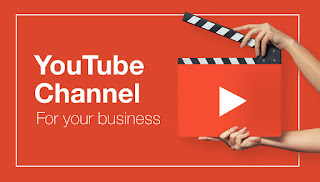



Comments
Post a Comment