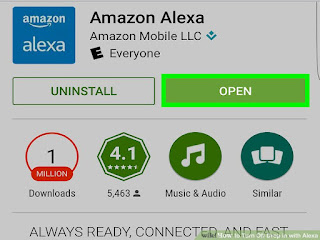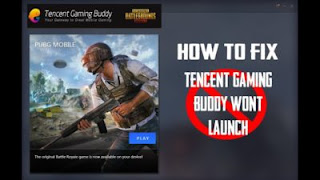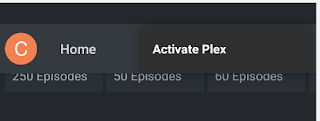Instagram’s IGTV Now Allows Landscape Videos

Instagram TV, or IGTV feature by Instagram, was launched in June 2018. Since then, it has been used a lot of content creators on the platform for showcasing long videos on their profiles. The main motto behind this new feature was to give competition to YouTube and allows Instagram users to access long videos. If we talk about users, Instagram has almost 1 billions users overall while IGTV boasts around 4 million users currently. And, Instagram is now trying to boost IGTV by allowing landscapes videos on it. Earlier, this popular social media platform was supporting only portrait videos. According to Instagram, they have learned and grown a lot in their first year. And, various creators and viewers are involved behind the changes that you see now on the platform. One of the most significant changes that they delivered recently was allowing users to publish previews of their IGTV videos on their Instagram posts. It allowed viewers to explore IGTV videos directly through someone’s In...