How to Install and Activate Plex on Android
Want to organize or distribute your media contents from your Android device to another phone, tablet or computer? With Plex you can do this all with ease, it allows you to stream your photos, audios, and videos to TV, mobile, computer or any other device with Plex media player. Here is how to install and activate (unlock) Plex on Android.
How to install and set up Plex on an Android device
On any Android device, you can download and install the Plex Media Server from Google Play Store. The app is free, and you can find it easily. If you found any difficulty while installing in your device, follow these steps.
1. Open the ‘Play Store’ app in your device.
2. Tap the above search bar.
3. Type ‘Plex’ into it. As you type the words, Play Store begin to search for the application.
4. Tap on the official ‘Plex’ app (Orange arrow facing toward the right on the black background icon) in the result.
5. Make sure your selected app is by “Plex, Inc.”
6. Tap the ‘Install’ button.
7. You’ll see Plex begins downloading and after downloading install automatically.
8. Once the app installed, open it for the further process.
9. Choose an option for login.
10. If you have an existing account, then select ‘Continue with Plex Account.’
11. Provide your login details.
12. And tap ‘Sign-in.’
How to activate or unlock Plex in Android
Though, without activating or unlocking there are a lot of features Plex allows you to use, but with limited playback. Also, various advanced features are locked, if you want to access the full features of the Plex Media Player, then you need to unlock them. There are three ways to activate or unlock Plex.
Way 1: Via Plex Pass Subscription
Way 2: Using One-Time Purchase through the app
Way 3: Using previous Google Play Purchase
Activating Plex via Plex Pass Subscription
With Plex Pass, you can unlock your Plex app and its advanced features. If you have purchased the pass subscription beforehand, then your app will unlock automatically after Sign In. But if you haven’t buy any pass subscription, then directly from the app you can purchase.
To get Plex Pass Subscription:
1. Launch the ‘Plex’ app on your device.
2. Tap ‘More’ button located at the upper-right corner.
3. Tap on ‘Activate Plex’ option.
4. Tap the large ‘SUBSCRIBE TO PLEX PASS’ button.
5. Several subscription types prompt on your screen, tap to choose one for you.
6. Tap ‘OK’ to proceed.
Plex will remain unlocked until the duration of your subscription period.
Activating with One-Time Purchase through the app
An alternative way to unlock the Plex app and advanced features directly through the app.
1. Launch the ‘Plex’ app on your device.
2. Tap ‘More’ button located at the upper-right corner.
3. Tap on ‘Activate Plex’ option.
4. Tap the large ‘ACTIVATE’ button near the bottom.
5. The purchasing window will pop up at the bottom.
6. Confirm your purchase.
Plex will unlock with its advanced features in your Android phone or tablet.
Activating with previous Google Play Purchase
With Plex Pass, you can unlock your Plex app and its advanced features. If you have purchased the Plex pass beforehand from the Google Play, then your app will unlock automatically after Sign In. But, it doesn’t happen with yours, use these steps.
1. Launch the ‘Plex’ app on your device.
2. Tap ‘More’ button located at the upper-right corner.
3. Tap on ‘Activate Plex’ option.
4. Then, tap on the text ‘tap here’ near the bottom.
5. Several accounts will prompt on your screen, tap to choose the one you used to purchase the Plex pass.
6. Tap ‘OK’ to proceed.
Plex will unlock with its advanced features on your Android.
Source url:- http://mskeyoffice.com/how-to-install-and-activate-plex-on-android/
Ava Williams is a Microsoft Office expert and has been working in the technical industry since 2002. As a technical expert, She has written technical blogs, manuals, white papers, and reviews for many websites such as office.com/setup.
How to install and set up Plex on an Android device
On any Android device, you can download and install the Plex Media Server from Google Play Store. The app is free, and you can find it easily. If you found any difficulty while installing in your device, follow these steps.
1. Open the ‘Play Store’ app in your device.
2. Tap the above search bar.
3. Type ‘Plex’ into it. As you type the words, Play Store begin to search for the application.
4. Tap on the official ‘Plex’ app (Orange arrow facing toward the right on the black background icon) in the result.
5. Make sure your selected app is by “Plex, Inc.”
6. Tap the ‘Install’ button.
7. You’ll see Plex begins downloading and after downloading install automatically.
8. Once the app installed, open it for the further process.
9. Choose an option for login.
10. If you have an existing account, then select ‘Continue with Plex Account.’
11. Provide your login details.
12. And tap ‘Sign-in.’
How to activate or unlock Plex in Android
Though, without activating or unlocking there are a lot of features Plex allows you to use, but with limited playback. Also, various advanced features are locked, if you want to access the full features of the Plex Media Player, then you need to unlock them. There are three ways to activate or unlock Plex.
Way 1: Via Plex Pass Subscription
Way 2: Using One-Time Purchase through the app
Way 3: Using previous Google Play Purchase
Activating Plex via Plex Pass Subscription
With Plex Pass, you can unlock your Plex app and its advanced features. If you have purchased the pass subscription beforehand, then your app will unlock automatically after Sign In. But if you haven’t buy any pass subscription, then directly from the app you can purchase.
To get Plex Pass Subscription:
1. Launch the ‘Plex’ app on your device.
2. Tap ‘More’ button located at the upper-right corner.
3. Tap on ‘Activate Plex’ option.
4. Tap the large ‘SUBSCRIBE TO PLEX PASS’ button.
5. Several subscription types prompt on your screen, tap to choose one for you.
6. Tap ‘OK’ to proceed.
Plex will remain unlocked until the duration of your subscription period.
Activating with One-Time Purchase through the app
An alternative way to unlock the Plex app and advanced features directly through the app.
1. Launch the ‘Plex’ app on your device.
2. Tap ‘More’ button located at the upper-right corner.
3. Tap on ‘Activate Plex’ option.
4. Tap the large ‘ACTIVATE’ button near the bottom.
5. The purchasing window will pop up at the bottom.
6. Confirm your purchase.
Plex will unlock with its advanced features in your Android phone or tablet.
Activating with previous Google Play Purchase
With Plex Pass, you can unlock your Plex app and its advanced features. If you have purchased the Plex pass beforehand from the Google Play, then your app will unlock automatically after Sign In. But, it doesn’t happen with yours, use these steps.
1. Launch the ‘Plex’ app on your device.
2. Tap ‘More’ button located at the upper-right corner.
3. Tap on ‘Activate Plex’ option.
4. Then, tap on the text ‘tap here’ near the bottom.
5. Several accounts will prompt on your screen, tap to choose the one you used to purchase the Plex pass.
6. Tap ‘OK’ to proceed.
Plex will unlock with its advanced features on your Android.
Source url:- http://mskeyoffice.com/how-to-install-and-activate-plex-on-android/
Ava Williams is a Microsoft Office expert and has been working in the technical industry since 2002. As a technical expert, She has written technical blogs, manuals, white papers, and reviews for many websites such as office.com/setup.
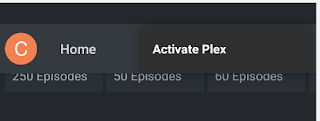



Comments
Post a Comment