How To Customize Message Announcements On iPad or iPhone
With the new iOS 13 rolled out by Apple, users are now able to receive voice announcements through Siri. As per this new voice announcements feature, whenever a user gets a new text message, Siri would immediately let you know about the person who has to send the message by using your Apple AirPods and then will read out the message that is sent to you.
As of now, this new feature works on both iPhone and iPad, still this unique voice command feature lacks in compatibility with any other third party software. So users will only be able to access their Messenger text message only. Still, Apple has announced that they have planned tie-ups with other messaging applications as well, and soon users will be able to also enjoy this feature on other third party software’s.
The voice announcement feature will not only allow an individual to hear their incoming text messages via Siri, but users will also be able to send their reply by simply saying Hey Siri Tell them “and then your message.” If you wish to activate this exciting new feature on your Apple smart device, then follow the steps mentioned below in correct order.
Steps to Enable Message Announcement Feature
First, insert your Apple AirPods in your ears.
Now pair your AirPods with your Apple smart device.
Then choose the “Announce Messages with Siri” option. This is a onetime step, and you will not witness this pop-up in the future.
By following the steps mentioned above, a user can easily enable the message announcement feature on their Apple smart device. Still, if you feel a need to pause or disable this feature on your Apple smart device, then follow the simple steps mentioned below to do so.
Steps to Disable Message Announcement Feature
Launch the “Settings” app from your iPhone or iPad.
Now choose the “Notification” option from the Settings menu.
Then select “Announce Message with Siri option.
After that disable the feature by using the Toggle adjacent to the Announcement Message with Siri option.
By properly following the steps mentioned above, an individual can easily disable the message announcement feature on their device and resume to normal service on their device. If an individual is looking forward to customizing their message announcement feature for any specific application, then they can refer to the steps mentioned below.
Steps to Customize Message Announcement for a Specific Application
Launch the Settings app on your Apple smart device.
Now choose the “notification” option from the settings menu.
Then select the ” Announce Message with Siri” option.
After that, choose the “messages” option.
Now choose the desired contact that you want to receive the notification you wish to receive. Siri would only read out the messages from the contacts that you have chosen.
By following the steps mentioned above, a user can easily customize the contacts that they wish to use this feature with. Hopefully, users will now be able to activate, disable, and customize the new voice announcement feature on their Apple smart devices.
Source url:- http://ww-norton.com/how-to-customize-message-announcements-on-ipad-or-iphone/
Ava williams is a self-professed security expert; he has been making the people aware of the security threats. His passion is to write about Cyber security, cryptography, malware, social engineering, internet and new media. He writes for Norton security products at norton.com/setup.
As of now, this new feature works on both iPhone and iPad, still this unique voice command feature lacks in compatibility with any other third party software. So users will only be able to access their Messenger text message only. Still, Apple has announced that they have planned tie-ups with other messaging applications as well, and soon users will be able to also enjoy this feature on other third party software’s.
The voice announcement feature will not only allow an individual to hear their incoming text messages via Siri, but users will also be able to send their reply by simply saying Hey Siri Tell them “and then your message.” If you wish to activate this exciting new feature on your Apple smart device, then follow the steps mentioned below in correct order.
Steps to Enable Message Announcement Feature
First, insert your Apple AirPods in your ears.
Now pair your AirPods with your Apple smart device.
Then choose the “Announce Messages with Siri” option. This is a onetime step, and you will not witness this pop-up in the future.
By following the steps mentioned above, a user can easily enable the message announcement feature on their Apple smart device. Still, if you feel a need to pause or disable this feature on your Apple smart device, then follow the simple steps mentioned below to do so.
Steps to Disable Message Announcement Feature
Launch the “Settings” app from your iPhone or iPad.
Now choose the “Notification” option from the Settings menu.
Then select “Announce Message with Siri option.
After that disable the feature by using the Toggle adjacent to the Announcement Message with Siri option.
By properly following the steps mentioned above, an individual can easily disable the message announcement feature on their device and resume to normal service on their device. If an individual is looking forward to customizing their message announcement feature for any specific application, then they can refer to the steps mentioned below.
Steps to Customize Message Announcement for a Specific Application
Launch the Settings app on your Apple smart device.
Now choose the “notification” option from the settings menu.
Then select the ” Announce Message with Siri” option.
After that, choose the “messages” option.
Now choose the desired contact that you want to receive the notification you wish to receive. Siri would only read out the messages from the contacts that you have chosen.
By following the steps mentioned above, a user can easily customize the contacts that they wish to use this feature with. Hopefully, users will now be able to activate, disable, and customize the new voice announcement feature on their Apple smart devices.
Source url:- http://ww-norton.com/how-to-customize-message-announcements-on-ipad-or-iphone/
Ava williams is a self-professed security expert; he has been making the people aware of the security threats. His passion is to write about Cyber security, cryptography, malware, social engineering, internet and new media. He writes for Norton security products at norton.com/setup.
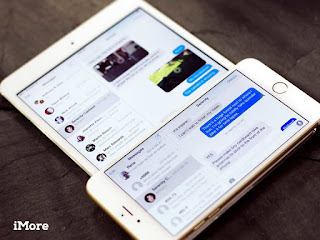



Comments
Post a Comment