How to Forward Your Yahoo Mail to Gmail
Yahoo Mail can automatically and manually forward all your emails to any other account. If you want to forward Yahoo mails to Gmail account, then you can easily do so. In this article, you will get to know the steps to forward your Yahoo Mail to Gmail.
Steps for Forwarding Your Yahoo Mail to Gmail
• Sign in to the account associated with Yahoo Mail.
• Choose the cog symbol for accessing the settings located in the upper right-hand side of the webpage.
• Choose the Settings tab.
• Press on the More Settings option.
• Choose the Mailboxes option.
• Choose the email ID linked with the Yahoo account.
• Choose the Forwarding option.
• Type the email ID registered with the Gmail located in the Forwarding Address column.
• Choose the Verify option.
• Sign in to the Gmail account.
• Find the email by going to your Yahoo account.
• Press on the link provided in the email to confirm the Gmail email ID with your Yahoo account.
Steps for Forwarding Your Gmail to Yahoo Mail
• Sign in to the Gmail account.
• Choose the gear symbol provided at the upper right-hand side of the inbox.
• Choose the Settings, Forwarding, and POP/IMAP options.
• Choose the “Add a Forwarding Address” option located at the upper side of the screen.
• Type the email address linked with the Yahoo.
• After that, choose the Next option.
• Choose the Filters and Blocked Addresses options.
• Choose the Create New Filter option.
• Type the email address associated with Gmail provided in the From section at the upper side of the screen.
• Type the email address of Yahoo in the “To” section.
• Start adding filters below it.
• Choose the Create Filter option.
• Choose the Forward It To option located in the next menu.
• After that, choose the Create Filter option.
Steps for Sending and Receiving Yahoo Mail from Your Gmail
• Sign in to the Gmail account.
• Click on the cog symbol given at the upper right-hand side of the Gmail inbox.
• Choose the Settings, Account, and Import options.
• Choose the “Check Mail from Other Accounts option.
• Choose the “Add a POP3 Mail Account You Own” option.
• Enter the email ID registered with Yahoo account.
• Choose the Next Step option.
• Type the Yahoo email ID and password linked with your Yahoo account.
• Type the POP3 server given in the next menu.
• Go through all the sections expect the Archive section.
• Choose the Add Account option.
• Go through the “Yes to I Want To Be Able to Use Email As” option.
• Type the name.
• Choose the Next Step.
• Type the Yahoo SMTP server information given in the next menu.
• Choose the Add Account option.
• Go through the email you have received from Yahoo.
• Type the verification code from the Yahoo Mail.
• Click on the Verify option.
Source url:- http://ww-norton.com/how-to-forward-your-yahoo-mail-to-gmail/
Ava Williams is a Norton product expert and has been working in the technology industry since 2002. As a technical expert, Ava has written technical blogs, manuals, white papers, and reviews for many websites such as norton.com/setup.
Steps for Forwarding Your Yahoo Mail to Gmail
• Sign in to the account associated with Yahoo Mail.
• Choose the cog symbol for accessing the settings located in the upper right-hand side of the webpage.
• Choose the Settings tab.
• Press on the More Settings option.
• Choose the Mailboxes option.
• Choose the email ID linked with the Yahoo account.
• Choose the Forwarding option.
• Type the email ID registered with the Gmail located in the Forwarding Address column.
• Choose the Verify option.
• Sign in to the Gmail account.
• Find the email by going to your Yahoo account.
• Press on the link provided in the email to confirm the Gmail email ID with your Yahoo account.
Steps for Forwarding Your Gmail to Yahoo Mail
• Sign in to the Gmail account.
• Choose the gear symbol provided at the upper right-hand side of the inbox.
• Choose the Settings, Forwarding, and POP/IMAP options.
• Choose the “Add a Forwarding Address” option located at the upper side of the screen.
• Type the email address linked with the Yahoo.
• After that, choose the Next option.
• Choose the Filters and Blocked Addresses options.
• Choose the Create New Filter option.
• Type the email address associated with Gmail provided in the From section at the upper side of the screen.
• Type the email address of Yahoo in the “To” section.
• Start adding filters below it.
• Choose the Create Filter option.
• Choose the Forward It To option located in the next menu.
• After that, choose the Create Filter option.
Steps for Sending and Receiving Yahoo Mail from Your Gmail
• Sign in to the Gmail account.
• Click on the cog symbol given at the upper right-hand side of the Gmail inbox.
• Choose the Settings, Account, and Import options.
• Choose the “Check Mail from Other Accounts option.
• Choose the “Add a POP3 Mail Account You Own” option.
• Enter the email ID registered with Yahoo account.
• Choose the Next Step option.
• Type the Yahoo email ID and password linked with your Yahoo account.
• Type the POP3 server given in the next menu.
• Go through all the sections expect the Archive section.
• Choose the Add Account option.
• Go through the “Yes to I Want To Be Able to Use Email As” option.
• Type the name.
• Choose the Next Step.
• Type the Yahoo SMTP server information given in the next menu.
• Choose the Add Account option.
• Go through the email you have received from Yahoo.
• Type the verification code from the Yahoo Mail.
• Click on the Verify option.
Source url:- http://ww-norton.com/how-to-forward-your-yahoo-mail-to-gmail/
Ava Williams is a Norton product expert and has been working in the technology industry since 2002. As a technical expert, Ava has written technical blogs, manuals, white papers, and reviews for many websites such as norton.com/setup.
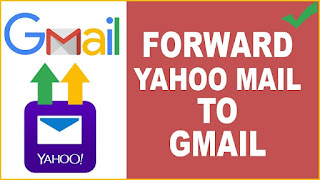



Comments
Post a Comment