How to Create Custom Instagram Highlight Covers?
The best way to keep your audience engaged, influenced, and following is to use attractive Instagram highlights.
Stories Highlights are used to organize and bind old posts together with a new label. These highlights can help in managing old stories and posts. It can be accessed by the public anytime they want.
This organized content is placed in the Instagram bio page. For example, if you are a makeup artist, then you can organize your stories using the Highlights feature. You can organize all eye makeup posts into a single section named “Eye Makeup.” This will help users to find the content in which they are interested.
You can share an important piece of information using a Highlight Cover. Highlights can be useful for a brand, social influencer, business, or individual. By providing appropriate content to Instagram, users can increase followers and total likes on posts.
If you have not created Highlights on your Instagram account yet, then today, you will learn how to do it. Let’s get started.
What are the File Types, Sizes, and Dimensions for Instagram Highlights?
You have probably seen Highlights covers dozens of times, they are small in size and it is hard to judge their exact resolutions. If you know the correct dimensions and pixels of Highlights, then your graphics or images will not be cropped after uploading.
The dimensions of an Instagram Highlights should be 1080×1920 pixels or in the 9:16 aspect ratio. So while making Highlights make sure to select the recommended sizes first, otherwise the image would be cropped after uploading. So create Highlights in 1080×1920 pixels to prevent any issue. While creating a Highlights, make sure you choose the supportable file type. You should always choose JPG or PNG file type; otherwise, your file may not support in the Instagram.
How to Design Custom Highlights Cover?
Now that we know everything about the size, dimensions, or file type, and it’s time to create them. To design Highlights covers, we will recommend you to use the “Shutterstock Editor” online designing application. You don’t have to use Photoshop and other high-end applications to create Highlights. Here’s how to use it:
Open your internet browser and then go to the “www.shutterstock.com/editor/home” link to access Shutterstock editor.
Click on the Templates option located on the left side menu.
Scroll down a bit and then click on the “Instagram Story” option. The “Instagram Story” option will pick the 1080×1920 pixels automatically.
Now go to the Search Images option to get graphics and designs for your Instagram Highlights covers. There is a collection of uncountable images and designs so you can find the design which is suitable for your profile.
Click on the picture that is appropriate for you and then hit the “Add to Canvas” option.
There you will have to crop the picture and its icon to set correctly into the background. Use the “Image Tools” toolbar on the right side of the application to access the Crop tool.
Now adjust the cropping as you want and once you have finalized it press the Apply Crop icon to crop the image and its icons.
Once you have cropped the required part of the image, you can resize the cropped image to enlarge its size. Adjust the size of the cropped image by swiping the blue dots outwards. Press and hold the “Option” key on your keyboard to hold the image in the background.
Access the “Alignment” tools to place the picture in the middle of the background.
This is how to create attractive and relevant Highlights for your Instagram account. You can utilize the editing tool to make unique and suitable designs.
Source url:- http://instal-office.com/blog/how-to-create-custom-instagram-highlight-covers/
Ava Williams is a Microsoft Office expert and has been working in the technical industry since 2002. As a technical expert, Enne has written technical blogs, manuals, white papers, and reviews for many websites such as office.com/setup.
Stories Highlights are used to organize and bind old posts together with a new label. These highlights can help in managing old stories and posts. It can be accessed by the public anytime they want.
This organized content is placed in the Instagram bio page. For example, if you are a makeup artist, then you can organize your stories using the Highlights feature. You can organize all eye makeup posts into a single section named “Eye Makeup.” This will help users to find the content in which they are interested.
You can share an important piece of information using a Highlight Cover. Highlights can be useful for a brand, social influencer, business, or individual. By providing appropriate content to Instagram, users can increase followers and total likes on posts.
If you have not created Highlights on your Instagram account yet, then today, you will learn how to do it. Let’s get started.
What are the File Types, Sizes, and Dimensions for Instagram Highlights?
You have probably seen Highlights covers dozens of times, they are small in size and it is hard to judge their exact resolutions. If you know the correct dimensions and pixels of Highlights, then your graphics or images will not be cropped after uploading.
The dimensions of an Instagram Highlights should be 1080×1920 pixels or in the 9:16 aspect ratio. So while making Highlights make sure to select the recommended sizes first, otherwise the image would be cropped after uploading. So create Highlights in 1080×1920 pixels to prevent any issue. While creating a Highlights, make sure you choose the supportable file type. You should always choose JPG or PNG file type; otherwise, your file may not support in the Instagram.
How to Design Custom Highlights Cover?
Now that we know everything about the size, dimensions, or file type, and it’s time to create them. To design Highlights covers, we will recommend you to use the “Shutterstock Editor” online designing application. You don’t have to use Photoshop and other high-end applications to create Highlights. Here’s how to use it:
Open your internet browser and then go to the “www.shutterstock.com/editor/home” link to access Shutterstock editor.
Click on the Templates option located on the left side menu.
Scroll down a bit and then click on the “Instagram Story” option. The “Instagram Story” option will pick the 1080×1920 pixels automatically.
Now go to the Search Images option to get graphics and designs for your Instagram Highlights covers. There is a collection of uncountable images and designs so you can find the design which is suitable for your profile.
Click on the picture that is appropriate for you and then hit the “Add to Canvas” option.
There you will have to crop the picture and its icon to set correctly into the background. Use the “Image Tools” toolbar on the right side of the application to access the Crop tool.
Now adjust the cropping as you want and once you have finalized it press the Apply Crop icon to crop the image and its icons.
Once you have cropped the required part of the image, you can resize the cropped image to enlarge its size. Adjust the size of the cropped image by swiping the blue dots outwards. Press and hold the “Option” key on your keyboard to hold the image in the background.
Access the “Alignment” tools to place the picture in the middle of the background.
This is how to create attractive and relevant Highlights for your Instagram account. You can utilize the editing tool to make unique and suitable designs.
Source url:- http://instal-office.com/blog/how-to-create-custom-instagram-highlight-covers/
Ava Williams is a Microsoft Office expert and has been working in the technical industry since 2002. As a technical expert, Enne has written technical blogs, manuals, white papers, and reviews for many websites such as office.com/setup.
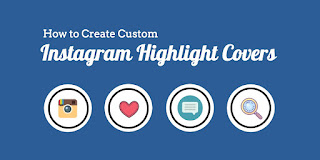



Comments
Post a Comment