How to Fix Error Code 0x8007007e in Windows 10?
Updating windows is one of the vital things required in the system. It helps our system by providing the latest features; fix the bugs as well as security patches. However, while performing the update in Windows 10, the user may find that things are not working correctly. The error code 0x8007007e has been encountered by numerous people while upgrading the system. What are the reasons behind it, and how can we resolve it? Here is everything you may need to know about it.
Reasons behind Error Code 0x8007007e in Windows 10
There are lots of reasons that can create a problem for you while updating Windows 10. Some of them are:
- Interference of third party applications like antivirus.
- Corrupt registry
- Software conflict
- Corrupted system files
You will get a message on your screen “Failed to install the update” or “Windows has encountered an unknown error” due to these reasons.
Five Methods to Fix the Error Code 0x8007007e
To overcome Windows error code 0x8007007e, you can try the following effective methods:
1. Disable Third-Party Antivirus and Windows Firewall:
- Go to the windows Cortana search box.
- Type Control Panel and tap on the best match.
- Afterward, choose the System and Security.
- Then go to the Windows Defender Firewall (Windows Firewall.)
- Press on the Windows firewall on or off from the left side of the window.
- Click on the Turn off Windows Firewall option
- Now, reboot your system and again try to update your Windows 10.
2. Run Windows Troubleshooter:
- First of all, you need to download the Windows update troubleshooter from Microsoft’s official site.
- Install and run it on your system.
- Now choose the Windows update and tap the Next option on the window.
- Sit tight and wait until it detects any problem and follows the steps to overcome it accordingly.
- In case it detects any issue, then it will fix them automatically. Otherwise, try the next method to resolve the issue.
3. Reset Windows Update Components:
- Go the Cortana search box.
- Type cmd and tap on the best match.
- Now input following commands:
- Net stop wuauserv and tap enter.
- Net stop cryptSvc and press enter.
- Net stop bits and click enter.
- Net stop misserver and tap enter.
- C:\\windows\softwaredistribution Softwaredistribution.old and press enter.
- C:\windows\system32\catroot2 Catroot2.old and hit enter.
- Net start wuauserv and click enter
- Net stop cryptSvc and press enter
- Net stop bits and hit enter
- Net stop misserver and tap enter
- At last, close the command prompt and restart your PC.
4. Repair Corrupted System Files:
- Open Command Prompt using the Run dialog box or Cortana search box.
- Inpute dism.exe/online/cleanup-image/restorehealth command to repair corrupted files.
- Hit Enter to initiate the process
- After completion, type SFC/scannow
- Press enter button
- Lastly, reboot your device and check whether the problem is resolved or not.
5. Perform a Clean Boot
- Go to the start menu
- Type Run and click on the best match
- Type MSConfig and tap the Enter button.
- Now, click on the Services tab
- Check the Hide All Microsoft services
- Tap Disable All options
- After that, choose the Startup tab and press Disable All.
- In case, no disable all option is found in the startup tab, then go to the Open task manage option available on the same tab.
- Select each task manually and press Disable.
- Reboot your PC
Ava Williams is a McAfee product expert and has been working in the technology industry since 2002. As a technical expert, Ava has written technical blogs, manuals, white papers, and reviews for many websites such as mcafee.com/activate
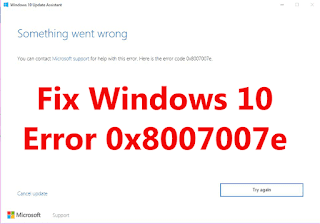



Comments
Post a Comment