How to Fix Error Code 0x800703e3
0x800703e3 is an error code that shows up when users try to update the OS of their device. But several have found that it sometimes occurs when they connect and use external devices like a webcam or a printer. Whatever the reason may be, you should be able to fix it via the help provided in this article.
Solution 1: Replacing Camera Driver
In order to fix the 0x800703e3 Error code on your computer, please follow the steps given here:
Head to the Windows logo button on the bottom left corner of your computer display.
Now type Run in the start menu search field.
Select the Run application from the results.
This will open the Run dialogue box on your device, and you have to type devmgmt.msc in the text field.
Hit Enter.
The Device manager window will show up on the screen, and you have to look for the Imaging devices option.
Make sure you have plugged in the device in order to see its driver listed here in Device Manager.
Now press on the imaging devices, and this will expand its sub-options.
Choose the webcam that you want to fix and then right-click on it.
Select the Update Driver Software option from the appeared to the dropdown.
Now you will see two options on the screen, and you have to choose either of them.
Choose the 2nd one option (Browse my computer for driver software) in order to resolve the 0x800703e3 error code. In the Browser for drivers on your computer screen, select the option saying Let me pick from a list of available drivers on my computer.
Select the option saying Show compatible hardware and make sure it is ticked.
Click on the USB Video Device from the Model list.
Press the Next button to move further into the process.
At this point, the driver installation will initiate and won’t take much time.
Restart your computer after closing the Device Manager window.
See if the error 0x800703e3 code persists.
Solution 2: Install Windows Update By Yourself
If the automatic Windows Update is failing, then it can result in outdated software and drivers. This all can lead to the 0x800703e3 Error code, and this can be fixed easily if you run the Windows Update manually. All you have to do follow the mentioned steps:
Open up a web browser on your computer and then visit the http://www.catalog.update.microsoft.com/ website.
In the search bar, enter the failed Windows Update such as KB4056892 or whatever your computer shows when the update fails.
Press the Search button.
From the result, select the Update version according to your preference and device specs.
Once the right version is selected, press Download to initiate the downloading process.
When the process completes, simply head to the Downloads folder and then locate the downloaded file.
Extract it.
Choose the install option by right-clicking on the .inf file.
Follow the instructions suggested on the screen and then install the update.
Restart the computer, and the problem should be resolved.
Source url:- https://wwwmcafeeactivate.uk.com/how-to-fix-error-code-0x800703e3/
Ava Williams is a creative person who has been writing blogs and articles about security. He writes about the latest updates regarding mcafee.com/activate and how it can improve the work experience of users. His articles have been published in many popular e-magazines, blogs and websites.
Solution 1: Replacing Camera Driver
In order to fix the 0x800703e3 Error code on your computer, please follow the steps given here:
Head to the Windows logo button on the bottom left corner of your computer display.
Now type Run in the start menu search field.
Select the Run application from the results.
This will open the Run dialogue box on your device, and you have to type devmgmt.msc in the text field.
Hit Enter.
The Device manager window will show up on the screen, and you have to look for the Imaging devices option.
Make sure you have plugged in the device in order to see its driver listed here in Device Manager.
Now press on the imaging devices, and this will expand its sub-options.
Choose the webcam that you want to fix and then right-click on it.
Select the Update Driver Software option from the appeared to the dropdown.
Now you will see two options on the screen, and you have to choose either of them.
Choose the 2nd one option (Browse my computer for driver software) in order to resolve the 0x800703e3 error code. In the Browser for drivers on your computer screen, select the option saying Let me pick from a list of available drivers on my computer.
Select the option saying Show compatible hardware and make sure it is ticked.
Click on the USB Video Device from the Model list.
Press the Next button to move further into the process.
At this point, the driver installation will initiate and won’t take much time.
Restart your computer after closing the Device Manager window.
See if the error 0x800703e3 code persists.
Solution 2: Install Windows Update By Yourself
If the automatic Windows Update is failing, then it can result in outdated software and drivers. This all can lead to the 0x800703e3 Error code, and this can be fixed easily if you run the Windows Update manually. All you have to do follow the mentioned steps:
Open up a web browser on your computer and then visit the http://www.catalog.update.microsoft.com/ website.
In the search bar, enter the failed Windows Update such as KB4056892 or whatever your computer shows when the update fails.
Press the Search button.
From the result, select the Update version according to your preference and device specs.
Once the right version is selected, press Download to initiate the downloading process.
When the process completes, simply head to the Downloads folder and then locate the downloaded file.
Extract it.
Choose the install option by right-clicking on the .inf file.
Follow the instructions suggested on the screen and then install the update.
Restart the computer, and the problem should be resolved.
Source url:- https://wwwmcafeeactivate.uk.com/how-to-fix-error-code-0x800703e3/
Ava Williams is a creative person who has been writing blogs and articles about security. He writes about the latest updates regarding mcafee.com/activate and how it can improve the work experience of users. His articles have been published in many popular e-magazines, blogs and websites.
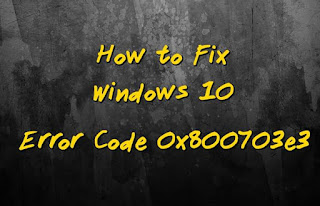



Comments
Post a Comment