How to get AppleCare+ for New iPhone or iPad
iOS devices provide several amazing qualities and features to their users and one of the most dynamic programs introduced by Apple is “AppleCare Plus.” It is an extended insurance program for various iOS devices in case of damage, etc. It is applicable for new device users that provide twenty-four months of insurance cover.
It includes insurance support for providing warranty services like repairing, technical supports, cover and even replacements for two years.
Note: If you have purchased an iOS device recently, then you can avail of the warranty subscription of “AppleCare+” under 60 days of purchasing your device.
More About on AppleCare Plus
“AppleCare+” provides extended insurance support for its new users. It gives various warranty support services ranging from repairing to replacing various equipment that comes with a particular device. One can use their insurance cover to get support from accidental damage with just a nominal fee under this scheme. Here are the methods on how you can get the “AppleCare Plus” on any of your iOS devices.
1. Purchasing “AppleCare+” on “Original” Purchase
You can purchase the “AppleCare+” during sixty days of buying your new device. In the gadget store, you will be asked if you want to take this warranty cover. You can also check this feature or program online as an additional option for the same.
2. Purchasing AppleCare+ from Settings App on iOS Devices
If you haven’t crossed sixty days of purchasing your device, then you can also purchase “AppleCare+” from “Settings” as it is activated for Sixty days from purchasing the product.
Follow the given instructions to get “AppleCare+” on your smartphone or iPads:
First of all, tap on “Settings” application.
After that, hit the option “AppleCare+ Coverage Available.”
Now, hit the “Continue” tab to initiate the process for your iOS devices.
Then, select the insurance cover option of “AppleCare+” for purchasing it.
Next, follow the onscreen instructions and checkout method in order to get your warranty plan ordered on your device. In this process, you have to inform Apple by undergoing the verification process.
When you ordered the “AppleCare Plus” on your device, then it means your iOS device is secured for two years.
Note: The remaining time will display on the screen your device nearby the option “AppleCare Plus Coverage Available.” You will get a total of sixty days from the day of purchasing the product.
You will be required to operate a remote diagnostic function over your iPhone or iPad in case you have already purchased an iOS device, and you wish to buy insurance play after that.
If you are facing any issue or want to make an inquiry regarding AppleCare+, then you can contact Apple Support contact number, or you can visit the Its Apple Store in person for support.
Nowadays, various warranty schemes are running that provide various insurance covers, but you have to go for a reliable and secured one. Choose the best option and contact Apple support services before purchasing the product in case you are not satisfied.
Source url:-https://www-mcafeeactivate.uk.com/how-to-get-applecare-for-new-iphone-or-ipad/
Ava Williams is a creative person who has been writing blogs and articles about cyber security. She writes about the latest updates regarding mcafee.com/activate and how it can improve the work experience of users. Her articles have been published in many popular e-magazines, blogs and websites.
It includes insurance support for providing warranty services like repairing, technical supports, cover and even replacements for two years.
Note: If you have purchased an iOS device recently, then you can avail of the warranty subscription of “AppleCare+” under 60 days of purchasing your device.
More About on AppleCare Plus
“AppleCare+” provides extended insurance support for its new users. It gives various warranty support services ranging from repairing to replacing various equipment that comes with a particular device. One can use their insurance cover to get support from accidental damage with just a nominal fee under this scheme. Here are the methods on how you can get the “AppleCare Plus” on any of your iOS devices.
1. Purchasing “AppleCare+” on “Original” Purchase
You can purchase the “AppleCare+” during sixty days of buying your new device. In the gadget store, you will be asked if you want to take this warranty cover. You can also check this feature or program online as an additional option for the same.
2. Purchasing AppleCare+ from Settings App on iOS Devices
If you haven’t crossed sixty days of purchasing your device, then you can also purchase “AppleCare+” from “Settings” as it is activated for Sixty days from purchasing the product.
Follow the given instructions to get “AppleCare+” on your smartphone or iPads:
First of all, tap on “Settings” application.
After that, hit the option “AppleCare+ Coverage Available.”
Now, hit the “Continue” tab to initiate the process for your iOS devices.
Then, select the insurance cover option of “AppleCare+” for purchasing it.
Next, follow the onscreen instructions and checkout method in order to get your warranty plan ordered on your device. In this process, you have to inform Apple by undergoing the verification process.
When you ordered the “AppleCare Plus” on your device, then it means your iOS device is secured for two years.
Note: The remaining time will display on the screen your device nearby the option “AppleCare Plus Coverage Available.” You will get a total of sixty days from the day of purchasing the product.
You will be required to operate a remote diagnostic function over your iPhone or iPad in case you have already purchased an iOS device, and you wish to buy insurance play after that.
If you are facing any issue or want to make an inquiry regarding AppleCare+, then you can contact Apple Support contact number, or you can visit the Its Apple Store in person for support.
Nowadays, various warranty schemes are running that provide various insurance covers, but you have to go for a reliable and secured one. Choose the best option and contact Apple support services before purchasing the product in case you are not satisfied.
Source url:-https://www-mcafeeactivate.uk.com/how-to-get-applecare-for-new-iphone-or-ipad/
Ava Williams is a creative person who has been writing blogs and articles about cyber security. She writes about the latest updates regarding mcafee.com/activate and how it can improve the work experience of users. Her articles have been published in many popular e-magazines, blogs and websites.
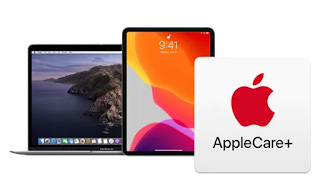



Comments
Post a Comment