How to Fix Error Ping General Failure in Windows 10
If you have view “Ping general failure error,” then you should know that this error is one of the most common ones faced in Windows 10. Ping command is mostly used to determine the response of IP address and time. Windows 10 users say that they have faced the error when they want to perform ping command in the command prompt. In the article, we will show you how you can fix this issue in simple steps.
How to Fix Error Ping General Failure in Windows 10
In the article we will show you four methods that can help you to fix the error ping general failure in windows 10 operating system in convenient ways:
- Windows setting to accept IPv4 instead of IPv6
- Turn off all IPv6 or IPv4 transition technology
- Restart computer IP and TCP
1) Windows Setting to Accept IPv4 as an alternative of IPv6
Windows 10 has its individual functional policy, and they are programmed to select the IPv6 instead of IPv4, for any reason. This is the main reason behind the “Ping General failure error” notification that appears on your screen when you are trying to run the command prompt.
Here are the steps on how to fix the Error Ping general failure in Windows 10 through setting to accept IPv4 instead of IPv6:
- First, you need to download the IPv4 or IPv6 that is preferred to your policy and install “Microsoft Easy Fix 21066.”
- When the download finished, you need to install the file that you have downloaded.
- Now you need to follow on-screen instruction steps to finished the process.
When you have complete the steps, you need to close all the running programs, then restart the PC.
2) Turn Off all IPv6 or IPv4 Transition Technology
Here are the steps on how to fix the Error Ping general failure in Windows 10 through Turn off all IPv6 or IPv4 transition technology:
- Visit Start Menu, and type “cmd” in search field.
- Right-tap on the result that appears on your =screen and then tap on “Run as Administrator.”
- In command prompt you need to enter the following command given below:
- netsh int ipv6 isatap set state disabled
- netsh int ipv6 6to4 set state disabled
- netsh interface teredo set state disable
- When all command is running, you have to close the Command Prompt and then restart the computer.
3) Restart computer IP and TCP
Here are the steps on how to fix the Error Ping general failure in Windows 10 through Restart computer IP and TCP:
- Visit Start Menu, and type “cmd” in the search field.
- Right-tap on the result that appears on your =screen and then tap on “Run as Administrator.”
- In command prompt you need to enter the following command given below:
- netsh i i r r
- netsh winsock reset
- Now close the command prompt and Reboot your PC.
- After the above process, you need to check the issue is resolved.
Ava Williams is a creative person who has been writing blogs and articles about cyber security. He writes about the latest updates regarding mcafee.com/activate and how it can improve the work experience of users. His articles have been published in many popular e-magazines, blogs and websites.
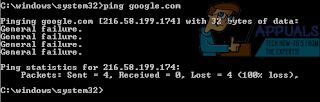



Comments
Post a Comment