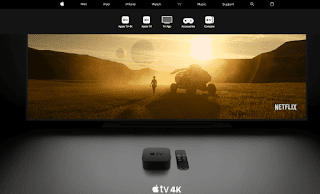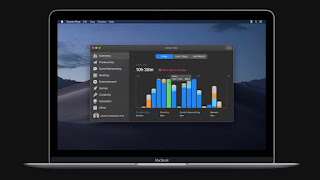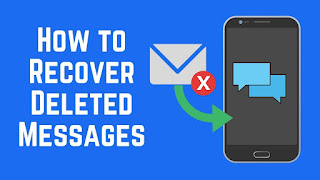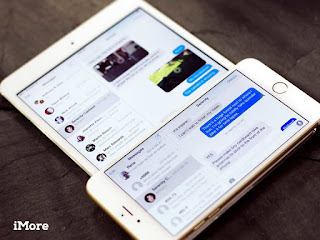How to Change Your Gmail Language Settings
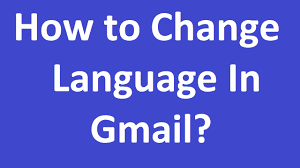
Gmail has many languages so that the users can choose any of the languages by going to language settings. In case your Gmail account is not in the native language, then no worries you can change your default language. Here’s how to change your Gmail language settings. Steps to Change Your Gmail Language Settings in Your Browser • Go to the internet browser. • Go to the http://www.gmail.com . • Type the email ID and password on the given field. • Now, you will get the main menu of your Gmail account on the screen. • Press on the Settings option which resembles a gear-shaped symbol, and it is provided in the top right side of the webpage. • Once you get the pull-down list on display,choose the Settings option. • Press on the General option in case you have not chosen this option yet. • Find the language column. • Choose the pull-down list named as the Gmail display language. • You will get the menu list of all the languages which are available on display...