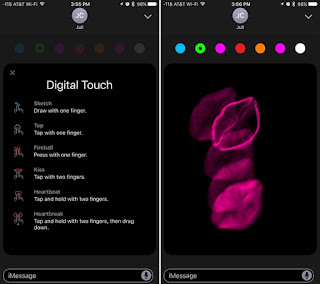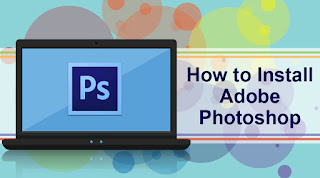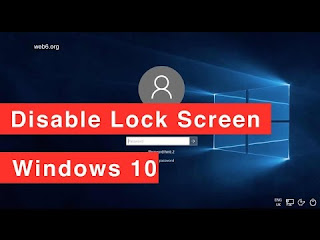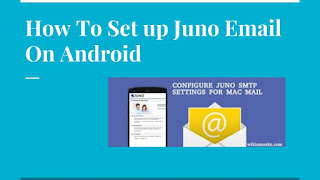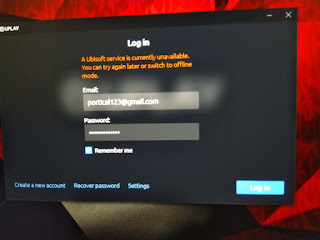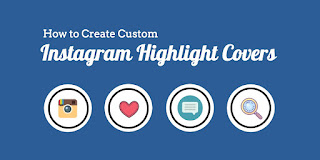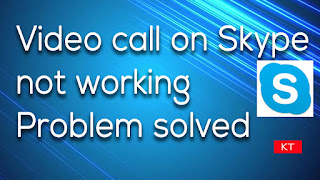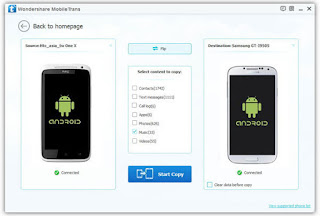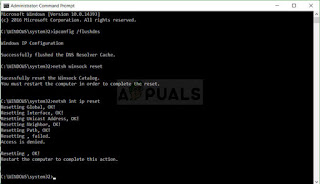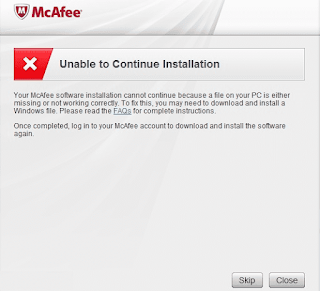How to Use the App Store on Apple Watch
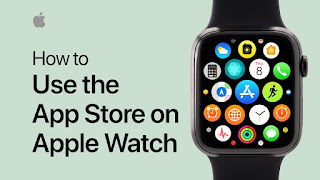
The applications you download on your iPhone from the App Store will automatically get saved on the Apple Watch. The App Store permits you to install applications directly on the Apple Watch. If you want to know the steps to use the App Store on Apple Watch, then follow the instructions mentioned in this article. Steps for finding the App Store on Apple Watch Click on the Digital Crown option. You will find this option on the Home screen on the Apple Watch. Click on the App Store. Press on the Search bar. Click on the method which you wish to use to find that option. The options include the Dictation and Scribble. Start speaking or scribbling the application which you wish to search. Click on the Done button. On your Apple Watch application, you will get the results for all the apps compatible with your Apple Watch. In case you are not able to search for the application you are looking for, you need to go to the App Store on the iPhone or iPad. Steps for downloading the applicatio...