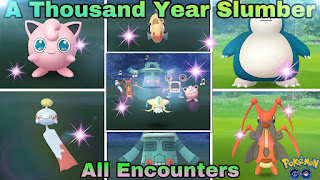How to Enable and Disable Network Connections in Windows
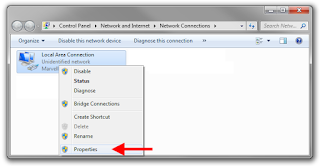
Windows uses and enables network interfaces to be plugged in automatically, which includes wired adapters and Wi-Fi. Whenever an Ethernet or Wi-Fi connection stops its functioning, Windows disables the related connection automatically. However, you can disable the connection manually also to fix the issues of networking along with troubleshooting. If you are facing the problems of networking and internet issues and finding issues with resetting the network, then you can follow the process given below. Disable a Network Connection First of all, tap on the Control panel to open it. Then, choose Network and Internet in Windows 7, 8, 10, and Windows Vista. In Windows XP, you will be prompted to choose Category and then choose Network and Internet Connections. Further, you need to choose Network Connection and then click on the Network & Sharing Center. You will require to choose Change adapter settings. Select Manage network connections if you are using Windows Vista. W...